Introduction
Over the years, Google has shown great dedication to refining ChromeOS, bringing impressive updates and features that make Chromebooks more efficient and enjoyable to use. As a regular user, I’ve noticed these improvements turn everyday typing into a real treat, especially with how easily we can now access emojis. With built-in emoji libraries that evolve and expand, these expressive icons are always available at your fingertips. Whether you’re looking to insert emojis into your emails, documents, or messages, ChromeOS makes it all feel natural and effortless.
From my own experience, I love how Google’s simple updates have made emoji use feel like second nature. The wonderful selection of expressive emojis can be added in just a few taps, letting you show personality in any text. Having built-in libraries that continually evolve and expand ensures that every Chromebook remains up to date and efficient for creative communication. Whether writing work emails or casual messages, it’s great knowing these expressive little icons are just a click away.
Insert Emojis Using Keyboard Shortcut
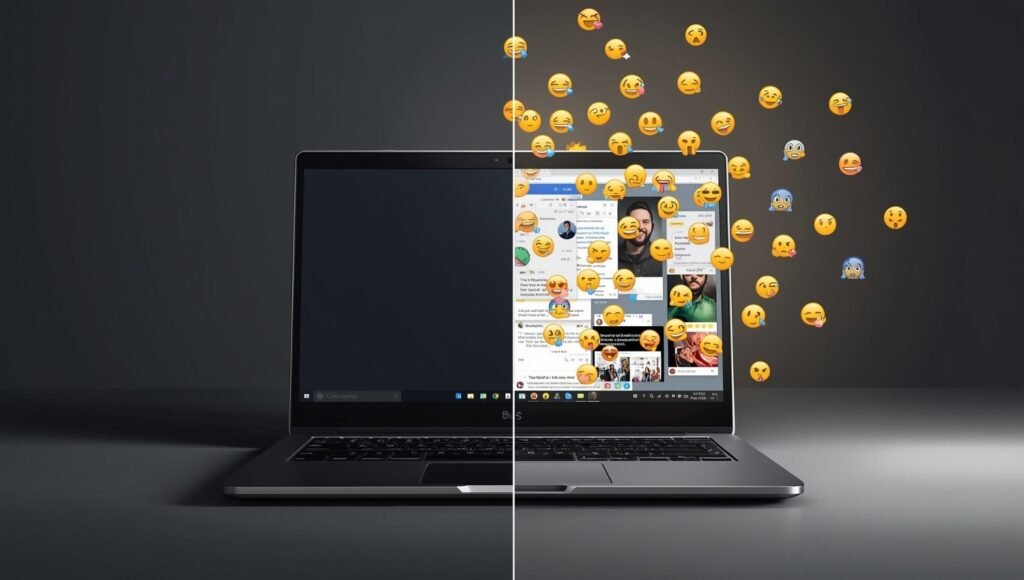
One of the quickest ways to insert emojis on your Chromebook is by using a keyboard shortcut. You can access them easily by pressing a combination of keys — Search, Launcher, Shift, and Space — simultaneously. Once done, an emoji picker with a selection of fun symbols will appear. Just click on the emoji you want to use, and it’ll be inserted right into your text field or document. You can even scroll or browse categories to find the perfect smile or smiley, or search using keywords in the bar to quickly display the emoji you need while typing.
Insert Emojis Using Your Touchpad or Mouse
Another quick and easy way to get emojis on ChromeOS is by using your touchpad or mouse. Simply place your cursor in a text field, then right-click on your Chromebook (or tap with two fingers) and select “Emoji” from the menu. The emoji picker will appear, allowing you to browse and click on any icon you like. If you have a connected mouse, you can do the same in any typing area. To add more, just repeat the steps each time, since the picker closes after a single emoji is selected.
Insert Emojis Using Your On-Screen Keyboard
A handy method to insert emojis on your Chromebook is through the on-screen keyboard. To enable it, click on the system tray at the lower-right corner of your screen, then click the gear icon to open Settings. From the menu, scroll and select Accessibility; if it’s not visible, click Advanced and choose Keyboard and text input, then toggle on the on-screen keyboard. Once active, you’ll see a keyboard icon on the taskbar at the bottom right. Click it to find and use emojis easily — tap the emoji button (the smiley face) and a pop-up window will appear with a selection of icons. Simply click the one you want.
If your Chromebook has tablet capabilities, the on-screen keyboard will automatically open when you flip the screen. While emoji options might vary depending on your model, ChromeOS version, or setups, these methods keep the process simple and smooth for any typing area. Personally, I enjoy how effortless this feels — it makes every message more expressive without breaking your flow.

3 Quick Ways to Use Emoji on Your Chromebook
There are three easy ways to use emoji on your Chromebook, each checked and refined for accuracy — Fact Checked April 2025 by experts like Nicole Levine, MFA, and Candace Gasper. You can type a heart, happy face, or flame effortlessly by tapping your trackpad with two fingers and selecting “Emoji,” pressing Search + Shift + Space at the same time, or tapping the key on the on-screen keyboard. These Trackpad, Keyboard Shortcut, and On-Screen options make it simple to open emojis on any document, app, or website.
From my own experience, this guide truly walks you through everything, helping you start inserting emojis smoothly and confidently. Whether you’re using them for fun chats or to make your notes stand out, these steps are quick, practical, and enjoyable.
How to Use the Emoji Shortcut on Chromebook?
To use the emoji shortcut on your Chromebook, press the Search, Shift, and Spacebar keys at the same time to launch the keyboard. This action will instantly add emojis to your document or app by simply clicking on the emoji you want. You can also use the trackpad—tap two fingers to select “Emoji” while typing on a website, Google Docs, or any text area. This action will open the emoji menu so you can click and insert instantly. If a mouse is connected, you can right-click instead of tapping, achieving the same result. Whether you’re pressing keys at the same time or using the on-screen option, it’s all designed for quick access.
If you prefer the smiley face icon at the bottom of your on-screen keyboard, simply tap it. In tablet mode, it opens automatically when you flip the screen on its hinge. You can also manage this through accessibility settings — go to Settings, Advanced, then Manage accessibility features, and select Enable on-screen keyboard from the bottom-right corner. These shortcuts make your Chromebook faster and more expressive to use every time.
1-Using the Trackpad
The trackpad method is quick and natural. Just tap two fingers to select “Emoji” while typing on your Chromebook a text field, website, or Google Docs. This simple action will open the emoji menu, allowing you to click and insert instantly. If a mouse is connected, right-click in the area instead of using two-finger-tapping — both methods work perfectly.
2-Using a Keyboard Shortcut
For the fastest method, press the Search, Shift, and Spacebar keys at the same time. This instantly launches the emoji keyboard, letting you click and insert emojis into any document or typing area with ease.
3-Using the On-Screen Keyboard
If you prefer visuals, the on-screen keyboard is perfect. Simply tap the smiley face at the bottom to open the emoji panel. In tablet mode, it opens automatically when you flip the screen on its hinge. You can manage or enable this through accessibility settings — open Settings, go to Advanced, then Manage accessibility features, and select“Enable on-screen keyboard.” Whether you’re on a Chromebook or in tablet view, this gives you smooth and instant emoji access in any typing area.
Conclusion
Using emojis on your Chromebook is quick, versatile, and simple once you know the available methods. Whether you prefer using the keyboard shortcut, the trackpad, or the mouse, or the on-screen keyboard, ChromeOS provides multiple convenient options for expressing yourself with emojis in any app, document, or website. From inserting a smiley face in a chat to adding symbols in notes or emails, these built-in features make communication more personal and fun. By mastering these three easy techniques, you can enhance your Chromebook experience and bring more emotion, creativity, and clarity to your digital conversations.
FAQs
Q1: How do I open the emoji keyboard on a Chromebook?
You can open the emoji keyboard by pressing Search + Shift + Spacebar simultaneously. This shortcut launches the emoji picker instantly.
Q2: Can I use emojis without a keyboard shortcut?
Yes. You can right-click using the trackpad or mouse and select “Emoji” from the menu, or use the on-screen keyboard to access emojis.
Q3: Where can I use emojis on a Chromebook?
Emojis can be inserted anywhere you can type — in emails, documents, web forms, messages, or apps like Google Docs and social media platforms.
Q4: How do I enable the on-screen keyboard for emojis?
Go to Settings → Advanced → Accessibility → Manage accessibility features, then toggle on “Enable on-screen keyboard.”
Q5: What if the emoji picker doesn’t appear?
Ensure that your ChromeOS is updated, and try clicking inside a text field again. If it still doesn’t appear, restart your Chromebook or enable accessibility keyboard options.
Q6: Are emoji options the same on all Chromebooks?
Not always. Emoji styles or availability may vary depending on your ChromeOS version and Chromebook model.
Q7: Can I search for specific emojis?
Yes. In the emoji picker, you can type a keyword (like “heart” or “smile”) in the search bar to find matching emojis quickly.
Q8: Does Chromebook support emoji use in tablet mode?
Absolutely. When in tablet mode, the on-screen keyboard opens automatically, and you can tap the smiley face icon to access emojis instantly.




